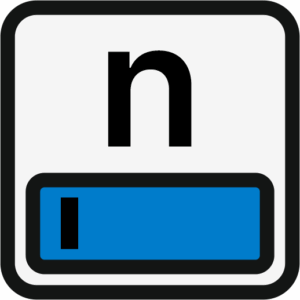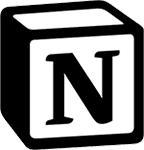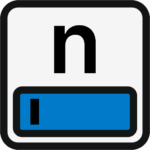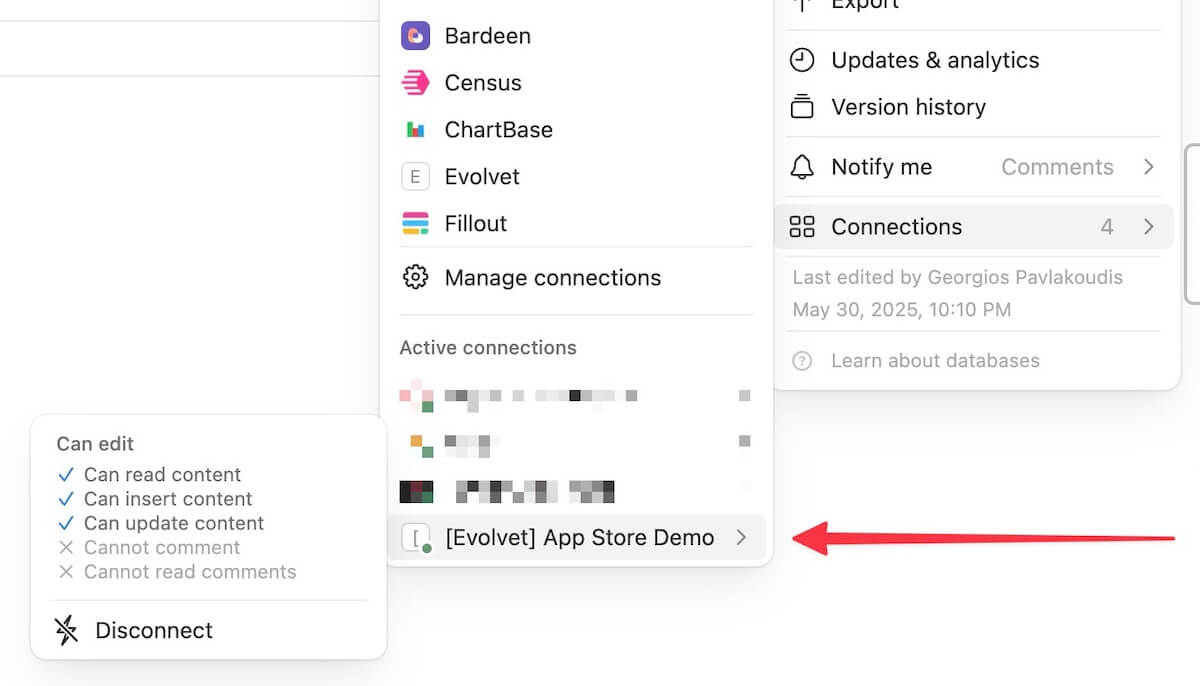It’s that simple: Connect any Notion database. Open notinbox using the shortcut. Enter text and press Enter.
Super fast
Minimalistic
Flexible
Cross-platform
Examples.
Use notinbox if you …
… want to record a quick idea/task/contact etc. for later.
… have a to-do thought in the middle of a call.
… want to keep your inbox in Notion up to date.
… are travelling and don’t have the time to navigate in Notion.
… often need to enter information quickly.
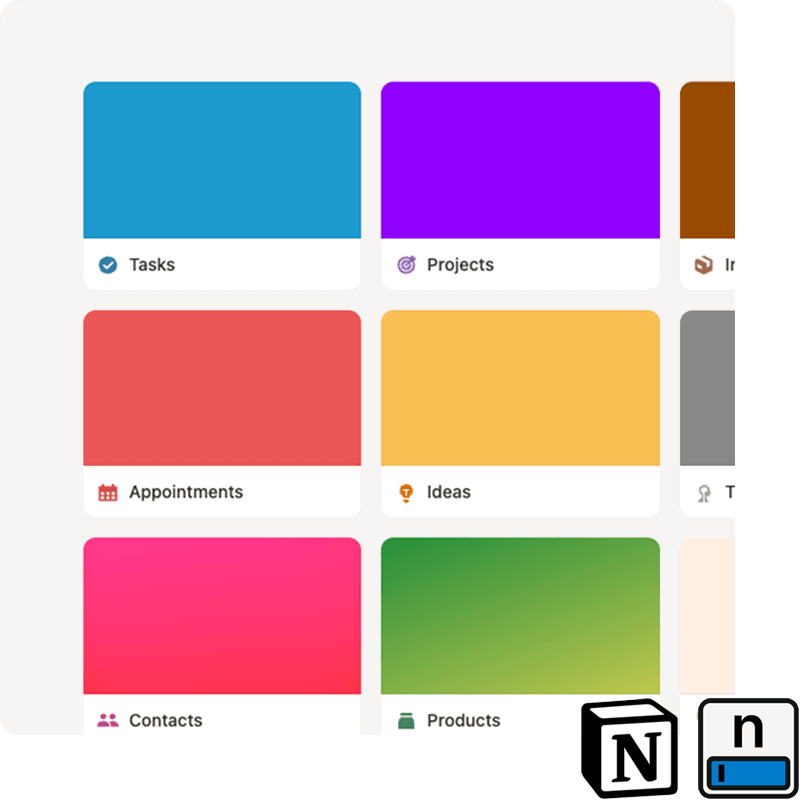
How do I set up notinbox?
- Open the page for Notion integrations: https://www.notion.so/profile/integrations
- Create a new, internal integration (or use one that has already been set up, if available), linked to your workspace. After saving, allow the integration the following access rights:
Read content
Update content
Insert content - Copy the Secret for the internal integration for later.
- Open Notion, navigate to the database you want to link to notinbox and click on the 3-dot menu at the top right. There Connections > click on your newly created integration.
- Now start notinbox and insert the secret from (3) in the set up wizard. After testing the connection, you can now select the database that you linked in (4).
Why can't notinbox find any database(s)?
Make sure that your Notion integration has access to the respective database(s). To do this, check whether the connection in your database is active in Notion:
What exactly is notinbox?
notinbox is a minimalist tray app for macOS and Windows that allows you to quickly enter text into a Notion database – ideal for tasks, ideas or thoughts in between.
How does the app work?
After launch, notinbox runs in the background. A small input field opens with a keyboard shortcut. You type in something, press Enter and the text lands directly in your selected notion database.
Where is the content saved?
You can freely select the target database in Notion – e.g. your inbox, a task list or an idea board. The app connects to your workspace via the official Notion API.
Is notinbox free of charge?
Yes, the app is free.